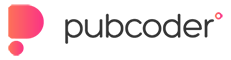What's Included
The PubCoder HTML5 export package directory includes a "webapp" directory with the following files:
- index.html
- content.html
- readme.html
And the following sub-directories:
- js
- css
- images
- BookPayload
Make sure all of these files and directories are present, otherwise the content will not be viewed correctly.
Technical Requirements
In order to work all files must be installed behind a webserver of any kind (Apache, TomCat, etc.).
How to Install
Upload this directory in any position under the root of your website, for instance:
yourroot/webapp
You can view your content in two ways:
1) Full View mode: the content can be viewed accessing the following url:
http(s)://yourwebsite.com/webapp
If you inspect the code you will see that an iframe is included. If in PubCoder you selected "auto" the iframe will adapt to the window browser's sizes, otherwise it will respect the sizes specified in your workspace. You may change those sizes according to your wishes.
2) Embedded mode: the content can be embedded in an iframe of any of your html pages by including the following code:
<iframe src="http(s)://yourwebsite.com/webapp/content.html" width="%width%" height="%height%" frameBorder="0" scrolling="no" allowfullscreen></iframe>
Where "yourwebsite" is the name of the website url, %width% and %height% are respectively the iframe width and height in pixels