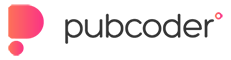Terry C
Member
Last active 3 years ago
-
3 years agoMon Jun 22 11:30:28 2020T Terry C posted in Cursor not going to right place when editing text.
- What if you select the specific text LAYER on the left hand side first;
- Then go to the "Selection Inspector" on the right hand side;
- Scroll down the "Selection Inspector", you can find a "text box" area;
- Click "Edit text";
- The specific text layer should be highlighted at the centre of the screen.
- You may use the arrow buttons on your keyboard to navigate, if clicking it does not work.
-
Mon Jun 22 09:07:36 2020T Terry C posted in VoiceOver not working on iPad iOS 13.
Hi John,
Try update to Pubcoder 3.9.2. I had a similar issue last week. My soundtracks were gone after exporting to iOS app. Later they fixed it in 3.9.2.
https://docs.pubcoder.com/pubcoder_release_notes.html
Good luck!
Terry -
Tue Jun 16 10:34:07 2020T Terry C started the conversation How to gain Android camera permission?.
1) I would like to include a function that the reader can upload a photo/take a picture and show it on the storybook.
2) I created a smart object with the following code:
<p><input type="file" accept="image/*" name="image" id="file" onchange="loadFile(event)" style="display: none;"></input></p>
<p><label for="file" style="cursor: pointer;">Upload Image</label></p>
<p><img id="output" width="400"></img></p><script>
var loadFile = function(event) {
var image = document.getElementById('output');
image.src = URL.createObjectURL(event.target.files[0]);
};
</script>3) It works well in xpub reader but disappears during Android testing as it requires user permission. (I haven't tried iOS yet....)
4) I checked some articles and it seems I have to add the permission in the manifest.xml file. How can we access it? Does this line work?
<uses-permission android:name="android.permission.CAMERA" />
-
Sat Jun 13 16:51:04 2020T Terry C posted in How do you show the Counter Value?.
Thanks Angelo. Yes I bet JavaScript will do the work. To someone who don’t know how to code like me, I can only make weird interactions from the resources available. :-p
-
Fri Jun 5 18:50:04 2020T Terry C posted in How do you show the Counter Value?.
Hi Tony,
I think it uses several text boxes on an ascending order. Only “1” is shown and the beginning, the remaining are hidden. Each text box is cued by an individual counter.
- Each kind of vegetables will increase 1 to each counter;
- Counter 1’s target is set to 1, counter 2’s target is set to 2 and so on;
- When any kind of vegetable is dropped to the pot, counter 1 reaches its target and show “1”;
- When the second vegetable is dropped, counter 2 reaches its target and show “2”, hide “1” at the same time, and so on.
Does it make sense? Other ideas are welcome.
Terry
-
Fri Jun 5 18:32:39 2020T Terry C started the conversation Unoptimised APK.
- I am exporting my book to Google Play and I created an internal test;
- After uploading the APK file (27MB) and zip file (220MB) correctly, I pressed “Review”;
- The following warning message came out:
“Unoptimised APK
Warning:
This APK results in unused code and resources being sent to users. Your app could be smaller if you used the Android App Bundle. By not optimising your app for device configurations, your app is larger to download and install on users' devices than it needs to be. Larger apps see lower installation success rates and take up storage on users' devices.
Resolution:
Use the Android App Bundle to automatically optimise for device configurations, or manage it yourself with multiple APKs.”Is it related with the zip file size? I have used 10+ soundtracks and every page is narrated, so even an optimized .xpub file is about 190MB.
Any idea? Thanks.