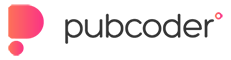HI $("#counterValueLabel").html(obj6262_counterValue):
I have tried to learn how this Counter Object works but, I have failed and reading the forum so have many others since 2018 - possibly given up and gone to another product! Why is there no simple video to explain how to create the demo on the link below. I have also tried to learn to PubCoder examples - there is one for increase maths number -/+.
I have worked out the font is created using Java code - why? Stick with basic for begineers.
Bit I cant workout is this (from example on pubcoder functionality - number/maths example):
$("#counterValueLabel").html(obj6262_counterValue):
How does counter value get displayed? How can i find out Obj number e.g. 0bj6262? How is value max set to 5 max?
As a beginner, I dont stand a chnace. It is fantastic product but, if there are no explainer video for essential tools such as a counter then, people like me will simlply give up! Its a shame product is excellent but, no simple tutorials - demo if on link below but, cant get hold of it to study it.
Close to giving up with ths excellent product!
HELP!
https://docs.pubcoder.com/pubcoder_counter_object.html
Anybody got examples or please exaplain - Thanks in advance